Build Bit components in your existing project
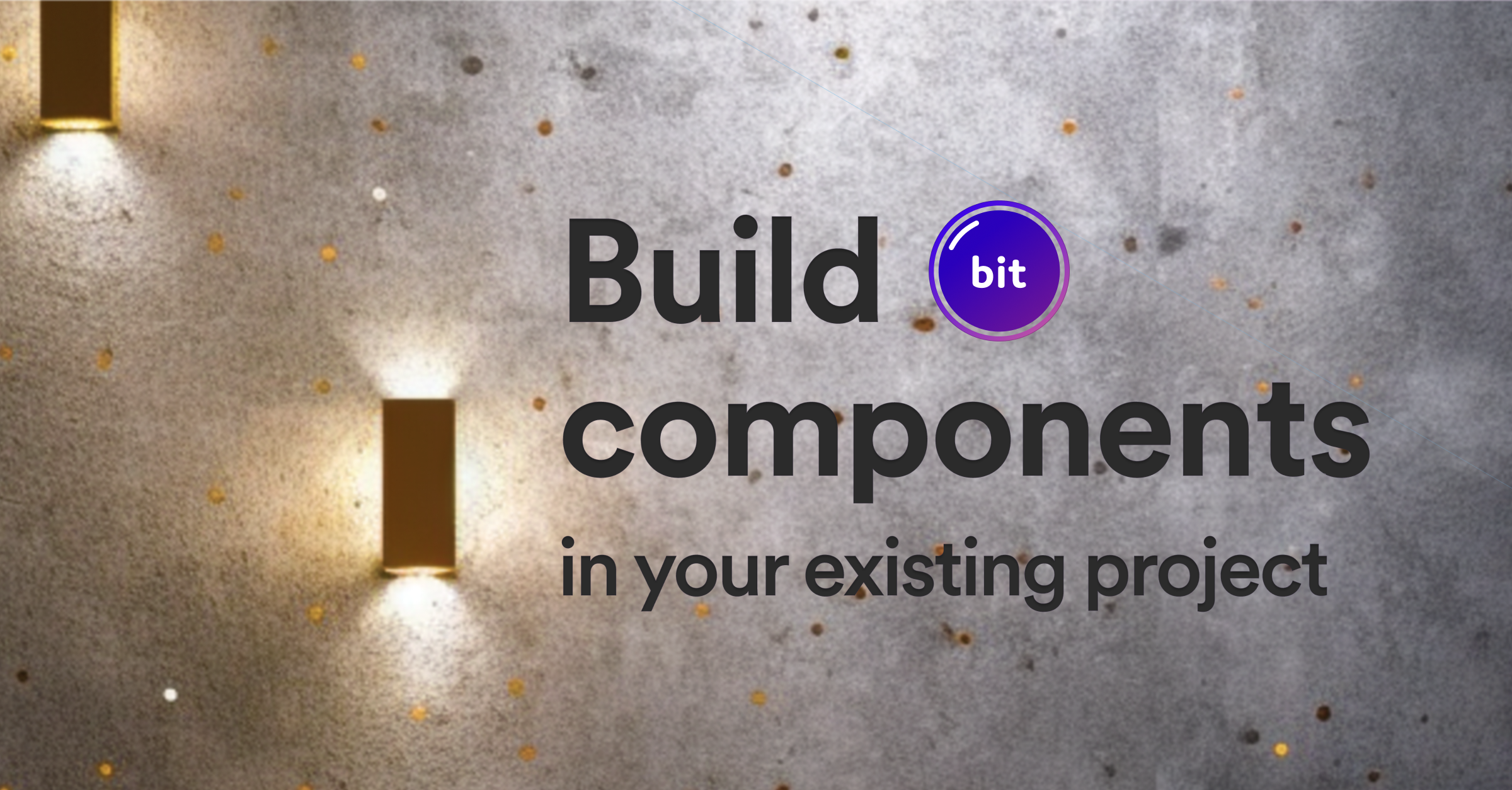
This blog will guide you through the following steps:
- Create independent Node and React components in an existing project
- Use the new components in this project
Our existing project: React + Express 'hello-world' application
Our legacy app for this tutorial is a React + Express 'Hello-World' application. It displays a button that fetches the 'hello world' string from the server.
Clone the pre-bit project, to follow along:
To run this project, run
npm install && npm startin the root directory.
The project structure looks similar to this:
Initialize a Bit workspace
Initialize a Bit workspace in the root directory of the project:
learnbit.bit-pioneers is the default scope for components in this workspace. Replace this with your own scope name.
The output should look similar to this:
Bit has generated a workspace with the minimum necessary files, to prevent any possible conflicts with your current project. These files include the workspace.jsonc, for your workspace configuration, the .bitmap file which maps components to their directories in your workspace, and the .git/.bit hidden directory.
Run the Workspace UI (optional)
The Workspace UI is a visual representation of your workspace. It is not required for this tutorial, but it's a great way to get a better understanding of your workspace, and to visualize the components you maintain in it.
(the components' instances for rendering are loaded from their *.compositions.* files, placed in their directory)
To run the Workspace UI, run the following command:
Head over to your browser and navigate to http://localhost:3000.
Note that the workspace is currently empty as there are not Bit components in it yet.
In futures steps, we'll add components to the workspace. These components will then appear in the Workspace UI. If that does not happen, try restarting the Workspace UI.
Create Bit components
Create new components using component templates to get you started quickly with pre-made source files and configurations.
In this tutorial, we will create two components: a React 'loader' (spinner) component and a Node Express 'goodbye' route component.
The components will be created using component templates. These templates generate a few source files and configurations. One important configuration is the env property which determines the component development environment to use.
In this case, one component will be developed using the React env, and the other using the Node env.
We highly recommend creating your own React and Node envs. This will allow you to customize the development tools and configurations to your needs. See Set up your React env and Set up your Node env for more information.
Module types
Your env determines which module type your components are be compiled to.
Choose an env, or customize your own, based on the module type you want to use. In this tutorial, we'll use a React env that compiles components to ES modules, since the rest of the frontend app compiles to ES modules.
Conversely, we'll be using a Node env that compiles components to CommonJS modules, since the rest of the backend app compiles to CommonJS modules.
React 'loader' component
To create a new React component, we'll use a template provided by the basic React env, and run the following command:
The output should look similar to this:
learnbit.bit-pioneers/routes/goodbye
location: components/ui/loader env: teambit.react/react-env (set by template) package: @learnbit/bit-pioneers.ui.loader
See the 'loader' component implementation in this workspace and scope.
Node 'goodbye' route component
To create a new Node component, we'll use a template provided by the basic Node env, and run the following command:
The output should look similar to this:
learnbit.bit-pioneers/routes/goodbye
location: components/routes/goodbye env: teambit.harmony/node (set by template) package: @learnbit/bit-pioneers.routes.goodbye
See the 'loader' component implementation in this workspace and scope.
Using the components in the project
Components are consumed using the Node package generated for each of them.
In development, the package is generated in the node_modules directory of the project, and can be imported like any other Node package.
During the components' build a similar package is generated as part of the component's build artifacts, and is used to consume the component in other projects.
More on that in the next sections.
The server for the workspace UI also compiles modified components. If you're not using it, make sure to run the compilation in watch mode, to make sure the component packages (containing the compiled code) are always up to date.
The output should look similar to this:
Import the components to the relevant files in the project:
/* @filename: web/src/pages/landing-page/landing-page.tsx */
// ...
/* this is a bit component. it is consumed using its package */
import { Loader } from '@learnbit/bit-pioneers.ui.loader';
// ...
export const LandingPage = ({ className, ...rest }: LandingPageProps) => {
const [helloWorldState, fetchHelloWorld] = useHelloWorld();
if (helloWorldState.loading) {
return <Loader />;
}
return (
<div className={cx('container', className)} {...rest}>
{helloWorldState.data ? (
<Heading>{helloWorldState.data}</Heading>
) : (
<Button onClick={fetchHelloWorld}>Load Data</Button>
)}
</div>
);
};Component dependencies
Dependencies used by your components can be installed using your current package manager (npm, yarn, pnpm, etc.).
These dependencies will be added to the project's package.json file.
The type of a dependency is determined by the components. For example, if a component uses @testing-library/react, in one of its dev files, this dependency will be listed as a devDependency, regardless of the dependency type in the project's package.json file.
Ensure your components are always consumable by your project
In previous sections, we've seen how components are consumed in the project using their Node package (and never using relative paths to their source files).
To make sure your components are linked from the node_modules directory, and compiled, add the following to the "postinstall" script to your package.json file:
{
"postinstall": "bit compile && bit link"
}Further reading
- Start from an existing project docs page.
- How to Integrate Bit into your Existing Project: The Basics blog. This will guide through the process of componentizing existing code in your project.
- Snap component changes and Export components docs pages. These will guide you through the process of sharing components with your team.
- Installing components docs page. This will guide you through the process of installing components from a remote scope (in non-Bit projects and Bit workspaces).
